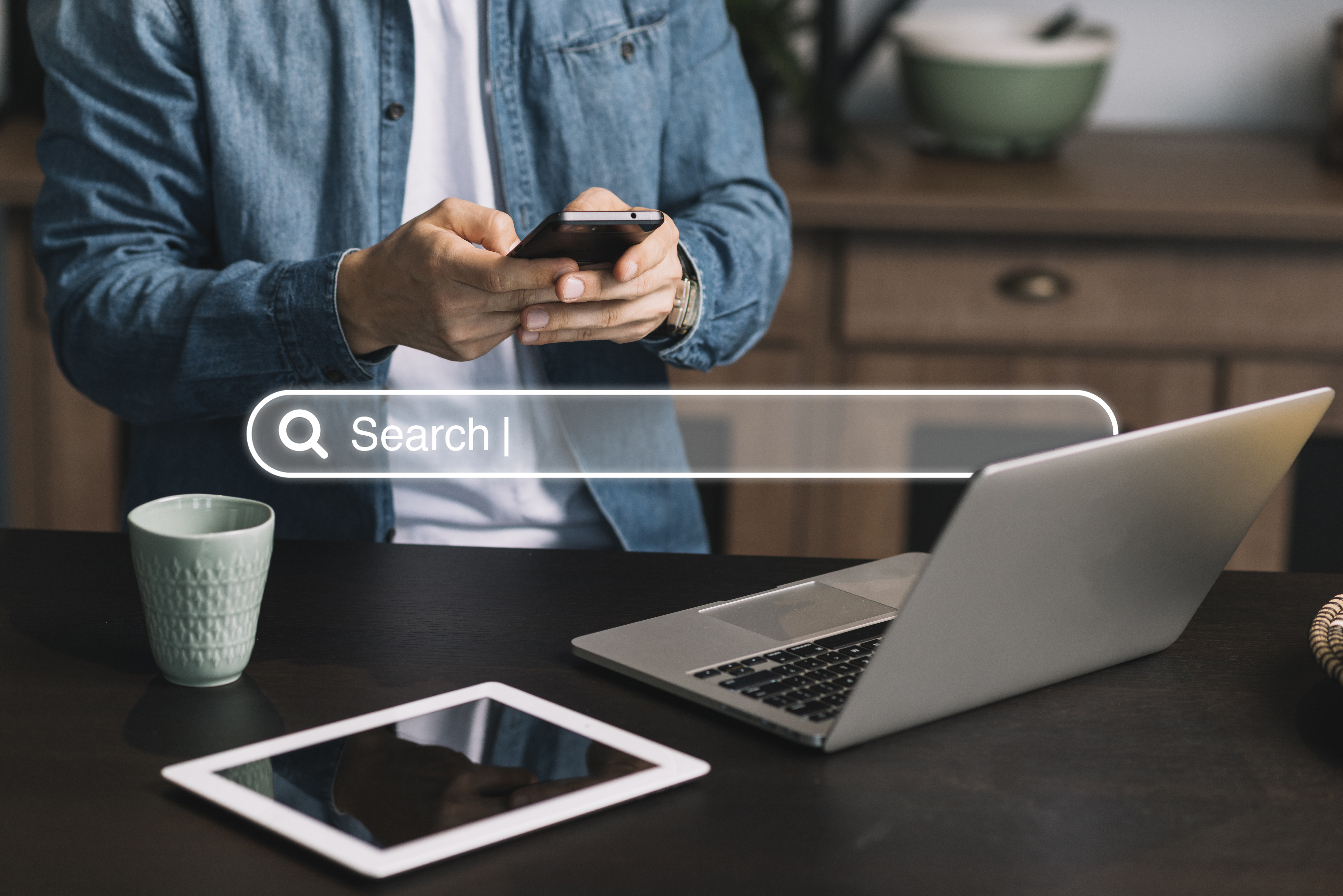[Guide] Google Analytics for Car Dealerships
![[Guide] Google Analytics for Car Dealerships](https://www.fullpath.com/wp-content/uploads/2023/03/4.jpg)
[Updated March 2023]
Is your dealership tracking analytics and URLs? Because if you’re not, you’re missing out on some pretty valuable information.
Google Analytics 101 for Auto Dealerships
URL tracking essentially means you add unique attributes to your final links from ads and content so that Google Analytics can show you data split based on the individual links.
It’s especially powerful if you are running paid search for your car dealership because you can accurately track your analytics results after a user clicked on a link (most PPC resources can only tell you about user behavior before clicks, but then cannot track activity).
Without it, Google Analytics will just show you the big picture, meaning you’ll get data on the entire activity of your website, but you won’t know exactly what happens with each link.
Here’s how to set up URL tracking for your dealership.
Google has its own Campaign URL Builder tool anyone can use to add parameters to their campaign URL destination. It takes about 30 seconds to set up a new link. When a user clicks on a link, the parameters you add will be sent to your Google Analytics for your auto dealership website, where you can see all the gathered data (Campaign reports).
First, let’s look at the parameters you can choose. There are currently 5:
- utm_source – identify what is sending traffic to your website (site, publication, advertiser, etc);
- utm_medium – the medium, like the CPC or email newsletter;
- utm_campaign – the name designated for a product, like a promo code, slogan, etc.;
- utm_term – which of the paid search keywords are sending people to your page;
- utm_content – used to separate similar types of content, or different links in the same ad, like two different CTAs within the same SERP ad.
Each parameter has to be paired with a value established by you. Here’s an example to put it into context:
utm_source = promo-google (if you’re running a campaign on Google Ads)
utm_medium = cpc
utm_campaign = dealer-promo
These are the three parameters you must use. The other two are optional. After you set them up, your link will look something like:
https://www.cardealership.com/?utm_source=promo-google&utm_medium=cpc&utm_campaign=dealer-promo
You have two options for setting up your URL tracking. You can either do it manually or for Google Ads you have the ‘Auto Tagging’ feature. Note that Auto-Tagging is disabled by default, and if you want to turn it on, you need to go to your Google Ads Menu and check the ‘Account Settings’ page for the ‘Tracking’ sections and turn the feature on.
For manual tagging, you can use specific Google Tools like the Campaign URL Builder or the Google app for building URLs. For the latter, you just have to type in the parameters and provide the website URL for your car dealership.
Fill out this form to schedule a personalized demo today!
Feel free to tell us more about you so we can personalize your demo.
Sign up for our newsletter!
We value privacy and would never spam you. We will only send you important updates about Fullpath.